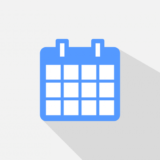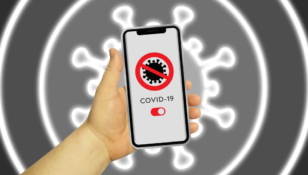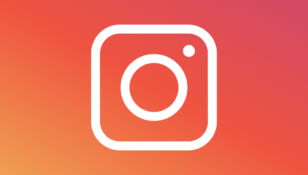Outlook App: Your Ultimate Guide to Efficient Communication

Introduction to Outlook App
The Outlook app has revolutionized the way individuals handle their email, calendars, and contacts. As one of the most popular productivity apps in the tech world, it offers a range of features that make managing emails and schedules a breeze. Whether you are a professional or simply someone looking to streamline your daily communication, understanding the power of Outlook is crucial.
In this comprehensive guide, we will delve into the depths of the Outlook app, outlining its key features, tips and tricks, and its evolution over time. By the end, you will have a better understanding of how this app can transform your digital organization.
A Historical Overview of Outlook App

Outlook, initially introduced as a desktop email client by Microsoft, has come a long way since its inception in the late 1990s. With the rise of smartphones and the increasing need for mobile productivity, Microsoft developed the Outlook app for iOS and Android devices.
This move allowed users to have a seamless experience across devices, ensuring easy access to emails, calendars, and contacts anytime, anywhere. Over time, the app has evolved to cater to the changing demands of tech-enthusiasts, incorporating new features and improvements to enhance user experience and productivity.
Key Features of Outlook App
1. Unified Inbox: Outlook consolidates all your email accounts into a single inbox, eliminating the need to switch between multiple apps or platforms. This streamlined approach improves efficiency and saves valuable time.
2. Calendar Integration: The Outlook app seamlessly integrates with your calendar, allowing you to schedule events, set reminders, and manage your time effectively. You can even view shared calendars, making it easier to coordinate with colleagues or family members.
3. Email Organization: Outlook offers a range of tools to help you organize your emails effectively. With features such as folders, filters, and rules, you can automatically sort and categorize incoming messages, reducing clutter and ensuring important emails are never missed.
4. Intelligent Searc Finding specific emails or attachments is a breeze with Outlook’s intelligent search functionality. Powered by machine learning algorithms, the app can understand natural language queries and retrieve relevant results quickly.
5. Email Snooze: With the email snooze feature, you can temporarily remove emails from your inbox and have them reappear at a more convenient time. This feature is particularly useful for prioritizing important emails and reducing email overload.
6. Focused Inbox: Outlook’s focused inbox separates your emails into two tabs – Focused and Other. The app learns from your behavior and automatically categorizes emails, ensuring that important messages land in the Focused tab while less critical ones are placed in the Other tab.
Outlook App’s Evolution: A Game-Changer for Productivity
Since its launch, the Outlook app has undergone significant transformations to meet the evolving needs of its user base. Here are the key milestones in its journey:
1. Mobile Optimization: The initial release of the Outlook app for mobile devices focused on bringing a desktop-like experience to smartphones. This optimization elevated mobile productivity and empowered users to handle emails, calendars, and contacts on the go.
2. AI Integration: As artificial intelligence gained prominence, Microsoft integrated AI capabilities into the Outlook app. This allowed for smart email sorting, predictive text, and suggested replies, saving users time and effort in crafting responses.
3. Microsoft 365 Integration: With the introduction of Microsoft 365, formerly known as Office 365, Outlook app seamlessly integrated with other Microsoft productivity tools. This integration bolstered collaboration and offered a holistic solution for professionals seeking efficient communication.
4. Security Enhancements: Microsoft consistently addresses security concerns and implements robust measures to safeguard user data. The Outlook app incorporates advanced encryption methods, multi-factor authentication, and remote device management to ensure a secure user experience.
Maximizing Productivity with Outlook App: Tips and Tricks
To harness the full potential of Outlook app, consider the following tips and tricks:
1. Use Quick Actions: Outlook’s quick actions, accessible through swipe gestures, allow you to perform common actions like archiving, deleting, or scheduling emails with ease. Customize these gestures to align with your workflow for optimal efficiency.
2. Set up Rules and Filters: Automate email organization by creating rules and filters. Route specific emails to designated folders, apply color-coded flags for better visibility, and ensure important messages are easier to locate.
3. Take Advantage of Integrations: The Outlook app integrates with various third-party apps and services, such as Dropbox, Trello, and Salesforce. Leverage these integrations to streamline your workflow and boost productivity.
4. Schedule Emails: Schedule emails to be sent at a later time to ensure recipients receive them at the most suitable moment. This feature can be particularly useful for time-zone differences or when you need to follow up on an important email.
5. Use Keyboard Shortcuts: Outlook offers a range of keyboard shortcuts to expedite common tasks. Familiarize yourself with these shortcuts to navigate the app quickly and effortlessly.
In conclusion, the Outlook app has revolutionized the way individuals handle their communication in the digital era. With its array of features, seamless integration, and continuous evolution, the app remains a go-to for tech enthusiasts seeking efficient communication and productivity tools. By mastering the Outlook app and implementing the tips and tricks outlined above, you can take control of your digital organization and maximize your productivity like never before.
*Please note that Microsoft continuously updates and improves Outlook, so ensure you are using the latest version to access all the features mentioned in this article*